이 포스트는 속성 문자열 (NSAttributedString) 사용법과 정규식을 이용한 사용법에 대한 포스팅입니다 :)
최종 수정일 - 22. 08. 12 PM 2:15
사용법
1. UILabel을 준비합니다.
@IBOutlet weak var label: UILabel!
label.text = "AttributedString text label"
2. String을 NSAttributedString으로 변환합니다.
extension String {
func attributed(of searchString: String, key: NSAttributedString.Key, value: Any) -> NSMutableAttributedString {
// 문자열을 속성 문자열로 변환
let attributedString = NSMutableAttributedString(string: self)
// 문자열의 길이 확인
let length = self.count
var range = NSRange(location: 0, length: length)
var rangeArray = [NSRange]()
// 문자열에서 특정 문자열의 위치 찾기
while range.location != NSNotFound {
range = (attributedString.string as NSString).range(of: searchString, options: .caseInsensitive, range: range)
rangeArray.append(range)
if range.location != NSNotFound {
range = NSRange(location: range.location + range.length, length: self.count - (range.location + range.length))
}
}
// 찾은 범위의 문자열에 속성 추가
rangeArray.forEach {
attributedString.addAttribute(key, value: value, range: $0)
}
return attributedString
}
}
3. 적용 방법 및 결과
label.attributedText = "AttributedString text label".attributed(of: "text",
key: .font,
value: UIFont.systemFont(ofSize: 18, weight: .bold))
활용법 01 - 다수의 속성 추가
1. NSMutableAttributedString에 속성 추가하기
extension NSMutableAttributedString {
func addAttribute(of searchString: String, key: NSAttributedString.Key, value: Any) -> NSMutableAttributedString {
let length = self.string.count
var range = NSRange(location: 0, length: length)
var rangeArray = [NSRange]()
while range.location != NSNotFound {
range = (self.string as NSString).range(of: searchString, options: .caseInsensitive, range: range)
rangeArray.append(range)
if range.location != NSNotFound {
range = NSRange(location: range.location + range.length, length: self.string.count - (range.location + range.length))
}
}
rangeArray.forEach {
self.addAttribute(key, value: value, range: $0)
}
return self
}
}
2. 적용 방법 및 결과
label.attributedText = "AttributedString text label".attributed(of: "text",
key: .font,
value: UIFont.systemFont(ofSize: 18, weight: .bold))
.addAttribute(of: "text",
key: .foregroundColor,
value: UIColor.systemRed)
.addAttribute(of: "AttributedString",
key: .foregroundColor,
value: UIColor.systemBlue)
활용법 02 - 자주 쓰는 속성
1. extention에 자주 쓰는 속성 만들기
func bold(of searchString: String) -> NSMutableAttributedString {
let attributedString = NSMutableAttributedString(string: self)
let length = self.count
var range = NSRange(location: 0, length: length)
var rangeArray = [NSRange]()
while range.location != NSNotFound {
range = (attributedString.string as NSString).range(of: searchString, options: .caseInsensitive, range: range)
rangeArray.append(range)
if range.location != NSNotFound {
range = NSRange(location: range.location + range.length, length: self.count - (range.location + range.length))
}
}
rangeArray.forEach {
attributedString.addAttribute(.font, value: UIFont.systemFont(ofSize: 18, weight: .bold), range: $0)
}
return attributedString
}
func color(_ color: UIColor, of searchString: String) -> NSMutableAttributedString {
let attributedString = NSMutableAttributedString(string: self)
let length = self.count
var range = NSRange(location: 0, length: length)
var rangeArray = [NSRange]()
while range.location != NSNotFound {
range = (attributedString.string as NSString).range(of: searchString, options: .caseInsensitive, range: range)
rangeArray.append(range)
if range.location != NSNotFound {
range = NSRange(location: range.location + range.length, length: self.count - (range.location + range.length))
}
}
rangeArray.forEach {
attributedString.addAttribute(.foregroundColor, value: color, range: $0)
}
return attributedString
}
2. 적용 방법 및 결과
label.attributedText = "AttributedString text label".bold(of: "text")
.color(.systemYellow, of: "text")
.color(.systemGreen, of: "AttributedString")
정규식을 이용한 AttributedText
1. 위의 방법은 정규식이 적용되지 않으므로 새로운 방법 사용
func attributed(using pattern: String, key: NSAttributedString.Key, value: Any) -> NSMutableAttributedString {
let attributedString = NSMutableAttributedString(string: self)
do {
// 정규식 패턴 생성
let regex = try NSRegularExpression(pattern: pattern)
let length = self.count
let range = NSRange(location: 0, length: length)
// 문자열에서 정규식에 맞는 위치 찾기
let matches = (regex.matches(in: self, options: [], range: range))
// 찾은 범위의 문자열에 속성 추가
matches.forEach {
attributedString.addAttribute(key, value: value, range: $0.range)
}
} catch {
print(error)
}
return attributedString
}
2. 적용 방법 및 결과
label.attributedText = "(?:^|\\s|$|[.])@[\\p{L}0-9_]*\n\nThis is Hashtag Regular Expression.\n Let this use @Hashtag"
.attributed(using: "(?:^|\\s|$|[.])@[\\p{L}0-9_]*", key: .foregroundColor, value: UIColor.systemBlue)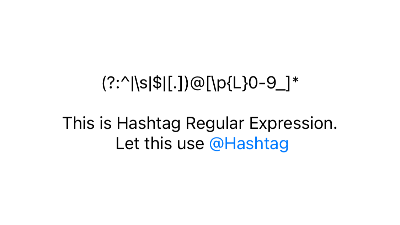
여기까지 속성 문자열 (NSAttributedString) 사용법과 정규식을 이용한 사용법에 대해 알아보았습니다.
다음에 기회가 된다면 iOS 15 부터 사용이 가능한 AttributedString을 사용해보고 포스팅을 남겨보겠습니다.
'iOS > Swift' 카테고리의 다른 글
| [Swift] textViewDidChange(_:) 위치값 초기화 현상 수정 (0) | 2022.08.22 |
|---|---|
| [Swift] 화면 눌러서 키보드 내리기 (Tap to hide keyboard) (0) | 2022.08.12 |
| [Swift] 원형 프로그래스 바 구현 (Custom circular progress bar) (0) | 2022.08.12 |
| [Swift] 구글 로그인 구현 (Sign in with Google) (0) | 2020.06.29 |
| [Swift] 애플 로그인 구현 (Sign in with Apple) (2) | 2020.06.10 |